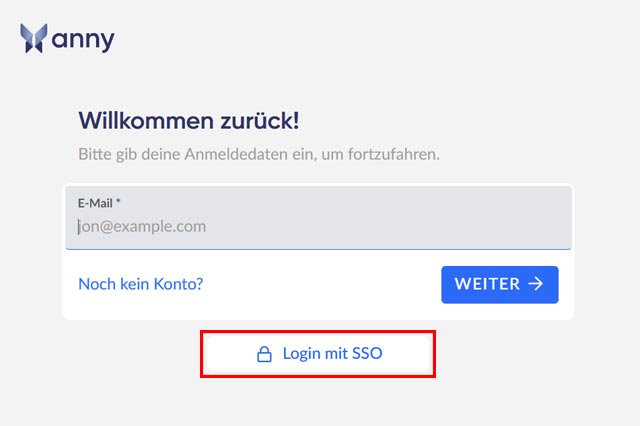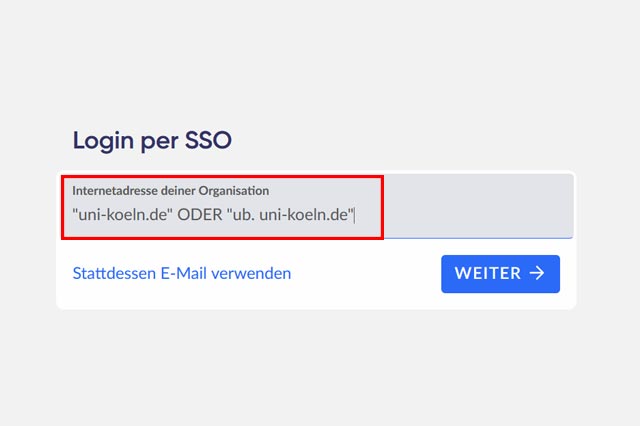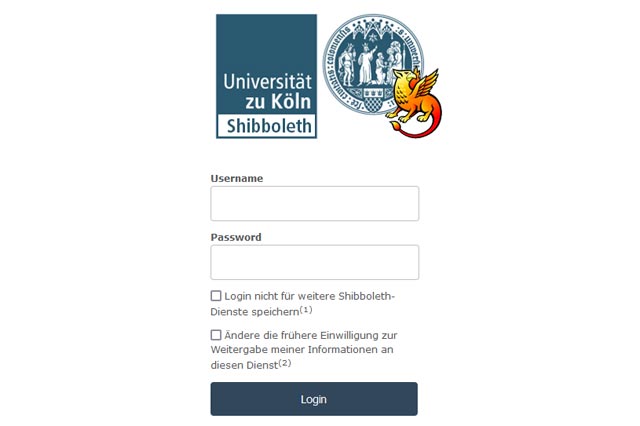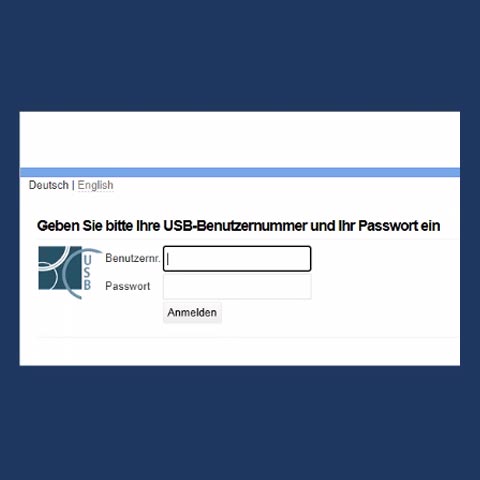Seat booking with anny
Reserve your learning space in advance
You can easily reserve your study space in the reading rooms on the 1st or 2nd floor, in the internet room, or in the group study room using the “anny” booking system. You can work at the workstations in reading room VII on the 2nd floor without booking in advance.
Instructions: How to log in to anny
Seat booking via anny | Login with SSO
Please remember to check in and check out.
App to anny | Android and iOS
Notes
Library card
You always need a valid library card to book and access the study areas in the library.
Information about the library card
Booking conditions for members of the University of Cologne
How many days in advance can I book a place?
- You can reserve a place up to seven days in advance.
Which rooms can I book?
You can make reservations in these rooms:
- Reading rooms (I to VI & VIII)
- Individual places in the group study room on the ground floor
- PC workstations (staircase on the 2nd floor)
- Study places in the Internet room
How long can I use a place?
- We offer bookable time slots of between 30 minutes and 6 hours. You can book a maximum of 6 time slots per day and up to 50 hours per week.
How many slots can I book at once?
- You can reserve one learning place per time slot.
Where is check-in and when can I check in?
- Check-in is possible from 15 minutes before your booked time slot.
- We offer self check-in via the “anny” booking system.
- You can also check in via the anny e-mail you receive before your time slot.
- Check-in is also possible via a terminal on the 1st floor in front of the pick-up shelves.
What happens if I am late? When does my booking expire?
- A booking expires 25 minutes after the start of the time slot. The slot will then be released again.
Booking conditions for external users
How many days in advance can I book a study place?
- You can reserve a place up to three days in advance.
Which places can I book?
You can reserve places in the following rooms:
- Reading rooms I, II, III, V, VI & VIII
- Study and workstations in the internet room (eight PC workstations are available for accessing e-media in full text)
How long can I use a place?
- We offer bookable time slots between 30 minutes and 6 hours. You can book a maximum of 6 time slots per day.
How many places can be reserved at once?
- You can reserve one learning place per time slot.
Where is the “check-in” and when can I check in?
- Check-in is possible from 15 minutes before your booked time slot.
- We offer self-check-in via the booking system “anny”.
- You can also check in using the email from Anny that you receive before your time slot.
- Check-in is also possible via a terminal on the 1st floor in front of the pick-up shelves.
What happens if I am late: when does my booking expire?
- 25 minutes after the start of the time slot, a booking expires. The place is then released again.
FAQ
Is it compulsory to book a seat?
- You can also work in the library without booking a workstation. Please note, however, that if the desk has been reserved, you must release it.
- Tip: The study spaces in reading room VII on the 2nd floor and in the textbook collection on the ground floor cannot be booked and can always be used without prior reservation.
Not all reading rooms/rooms for booking study/work spaces are displayed. What am I doing wrong?
- Restrictions: Reading room IV as well as the group study room and the gallery can only be reserved for members of the University of Cologne.
- Places without reservation: The study places in reading room VII and the places in the textbook collection can be used freely and are therefore not stored in the reservation system.
- Active filters: If certain reading rooms/rooms are not displayed, this may also be due to active filters that you have previously set.
Why can't I book a study place in Reading Room IV/ in the group study room?
- Study places in these two areas can currently only be reserved by members of the University of Cologne. If you do not belong to this group, it is not possible to reserve a study place in Reading Room IV/ in the group study room.
How do I find free workstations with electricity?
- After entering your desired booking period, use the drop-down menu to go to the space selection and see which spaces are supplied with electricity. You can also use the map view and the filter setting “Power connection / available” to see where there are workstations with power.
Can I turn off the e-mail notifications for seat bookings?
- You can unsubscribe from these notifications in your anny profile.
I only have a physical library card and no smartphone. How can I check in?
- The staff at the reading room desk in LS I on the 1st floor will be happy to help you and check you in.
Do I need a password for anny?
- No, a new password is not required. Access for UoC students is via their university account and for all others via their library card number + password.